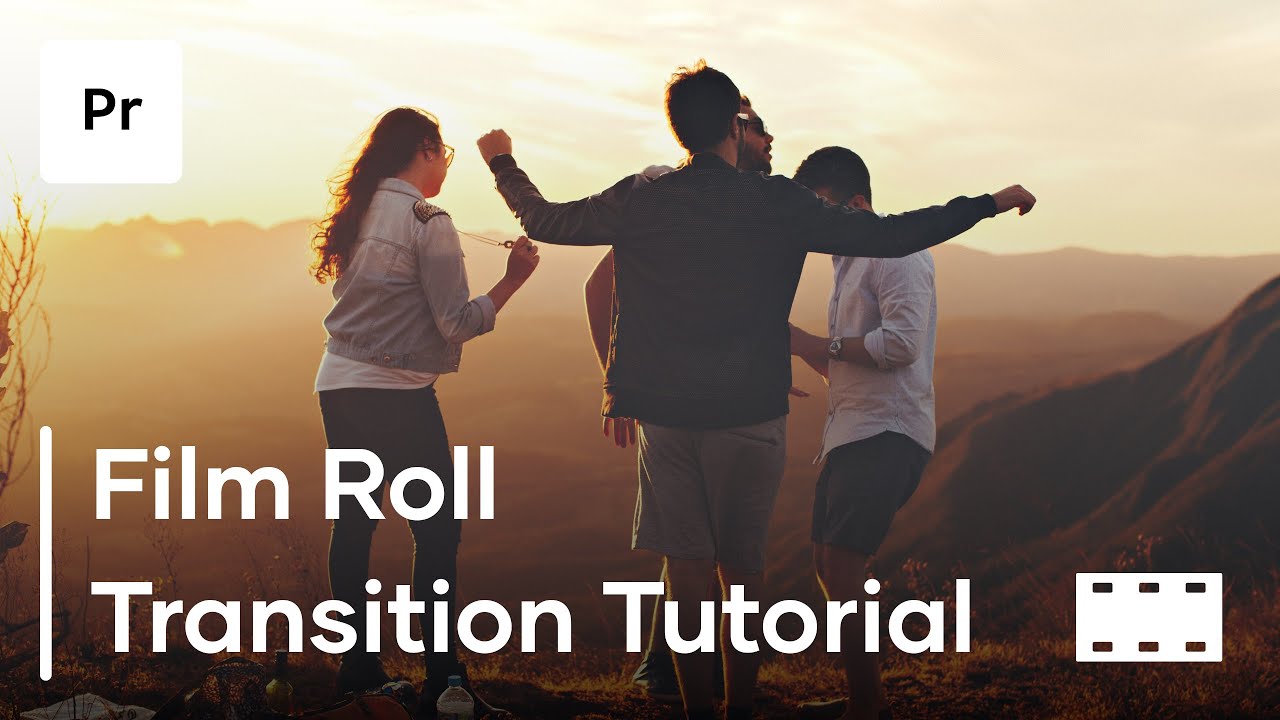 Get 100's of FREE Video Templates, Music, Footage and More at Motion Array:
http://bit.ly/2ThVUnO
Get 100's of FREE Video Templates, Music, Footage and More at Motion Array:
http://bit.ly/2ThVUnO
Want to create a film roll transition in Premiere Pro? It's really simple! We're going to go step by step in Premiere Pro to see how we can create a unique custom film roll, film strip, rolling shutter effect to easily make a fun transition to use between any two pieces of footage. This film roll transition can be used to make your project stand out or just for fun. The basis of this effect comes from the offset effect in premiere pro, so let's get started and learn how to create this transition! Let us know if this premiere pro tip helped you out at all!
Film Roll Preset: https://motionarray.com/premiere-pro-...
Check out more of our tutorials over at www.motionarray.com/tutorials
Transcription:
Today we’re taking a look at how to get this classic film roll effect. We’re going to create this from scratch right here in Premiere Pro, and we’re actually taking this inspiration from one of our film roll presets. It’s this one here, and guess what, it’s free!!! So if you wanted to download it and use it for inspiration, or to compare it against the one you’re about to create, the link to find it is in the description below!
So we’re going to create the effect that looks like this one here. But how do we go about actually creating the effect? We’ll let’s get started and find out. First things first, bring two pieces of footage onto your timeline. A clip to start with, and then when the transition occurs, another clip to transition into. Cut them down to the amount that you want them to last for. Including the amount that you want to be included in the transition, which depending on your preference, will last roughly between 12-24 frames.
Cool! Now let’s go ahead and create an adjustment layer. Right click in your project manager and choose new item, adjustment layer. Take your adjustment layer and place it overtop of the cut between your clip and then cut it down so that it’s roughly the same size on each side of the cut, but also lasting about as long as you want the actual effect to last for.
Now that that’s done, we’re ready to actually start creating the effect. The basis of this film roll effect comes down to an effect in premiere pro called offset. The offset effect can be found in your effects folder, so let’s search for it, find it under video effects - distort. And when we drag it and drop it onto our adjustment layer. And right now we should see no difference. But if we go up to our effects control panel, we can see the offset capability here.
Still reading? Glad to hear it, but these descriptions have a word limit, so hopefully the Closed Captioning will do just fine.
20% DISCOUNT for Motion Array Subscriptions!
If you are joining Motion Array, you'll use the following link:
https://motionarray.com/pricing?disco...
If you are upgrading from a free plan, please use this link:
https://motionarray.com/account/upgra...
For more of our tutorials here on YouTube, check out our After Effects Tutorials: https://www.youtube.com/playlist?list...
Premiere Pro Tutorials: https://www.youtube.com/playlist?list...
Filmmaking Tutorials: https://www.youtube.com/playlist?list...
Music Provided By Motion Array:
https://motionarray.com/stock-music/u...
Stock Footage Used:
https://motionarray.com/stock-video/s...
https://motionarray.com/stock-video/a...
How To Create A Film Roll Transition In Premiere Pro - Premiere Pro Tutorial | |
| 91 Likes | 91 Dislikes |
| 2,712 views views | 59,687 followers |
| Film & Animation | Upload TimePublished on 6 Mar 2018 |
Không có nhận xét nào:
Đăng nhận xét